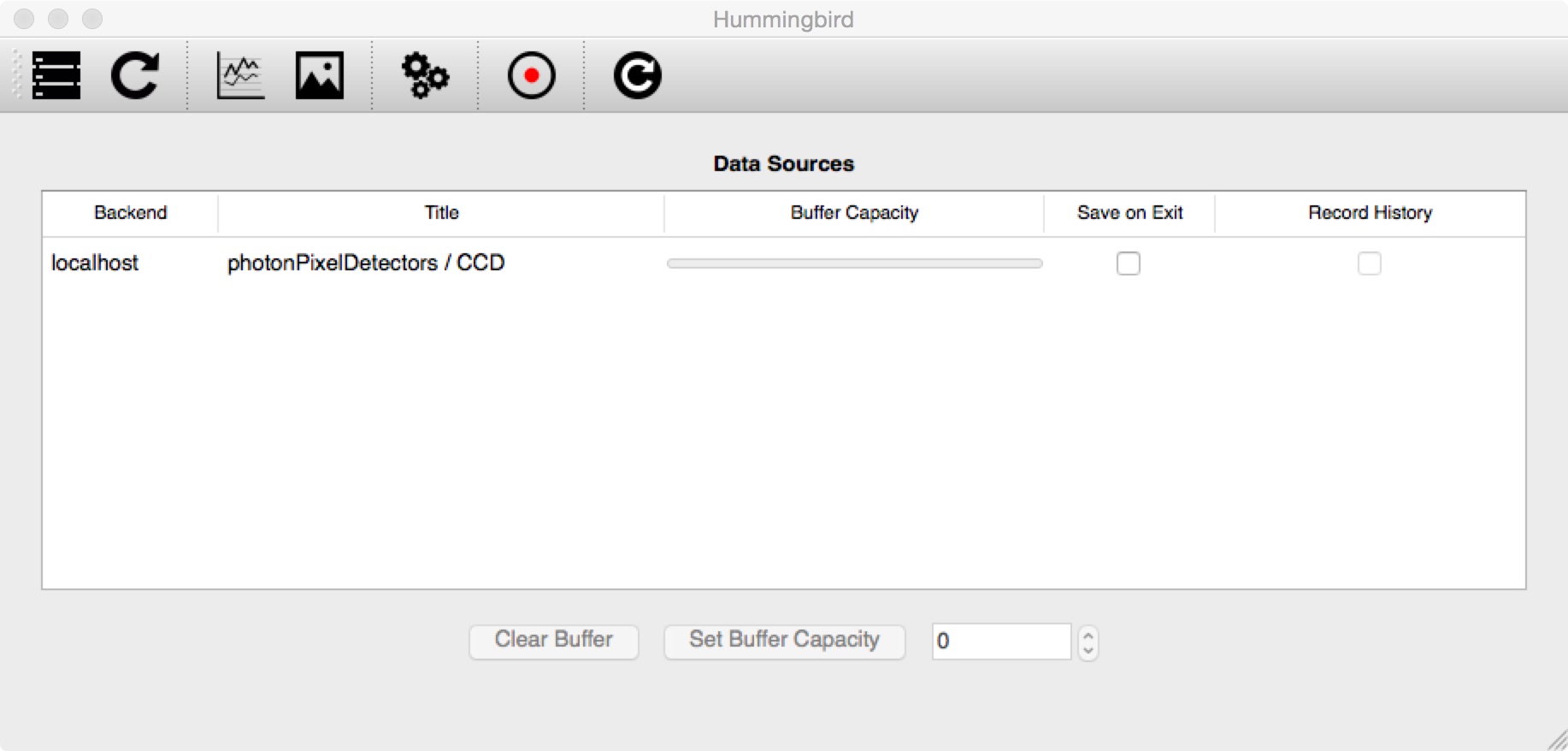Getting Started¶
Running Hummingbird¶
You can run ./hummingbird.py -h to get some information about the
available options of Hummingbird:
$ ./hummingbird.py -h
usage: hummingbird.py [-h] [-i | -b [conf.py] | -r] [-v] [-d] [-p]
[--no-restore]
Hummingbird - the Online Analysis Framework.
optional arguments:
-h, --help show this help message and exit
-i, --interface start the control and display interface
-b [conf.py], --backend [conf.py]
start the backend with given configuration file
-r, --reload reloads the backend
-v, --verbose increase output verbosity
-d, --debug output debug messages
-p, --profile generate and output profiling information
--no-restore no restoring of Qsettings
You can run Hummingbird in either interface ( -i ) or backend ( -b ) mode.
Backend¶
When running in backend mode the program will read and analyse data according
to the provided configuration file. When no configuration file is given, the file examples/basic/dummy.py, the
default configuration file, will be used.
Frontend¶
When running in interface mode the GUI program will be launched:
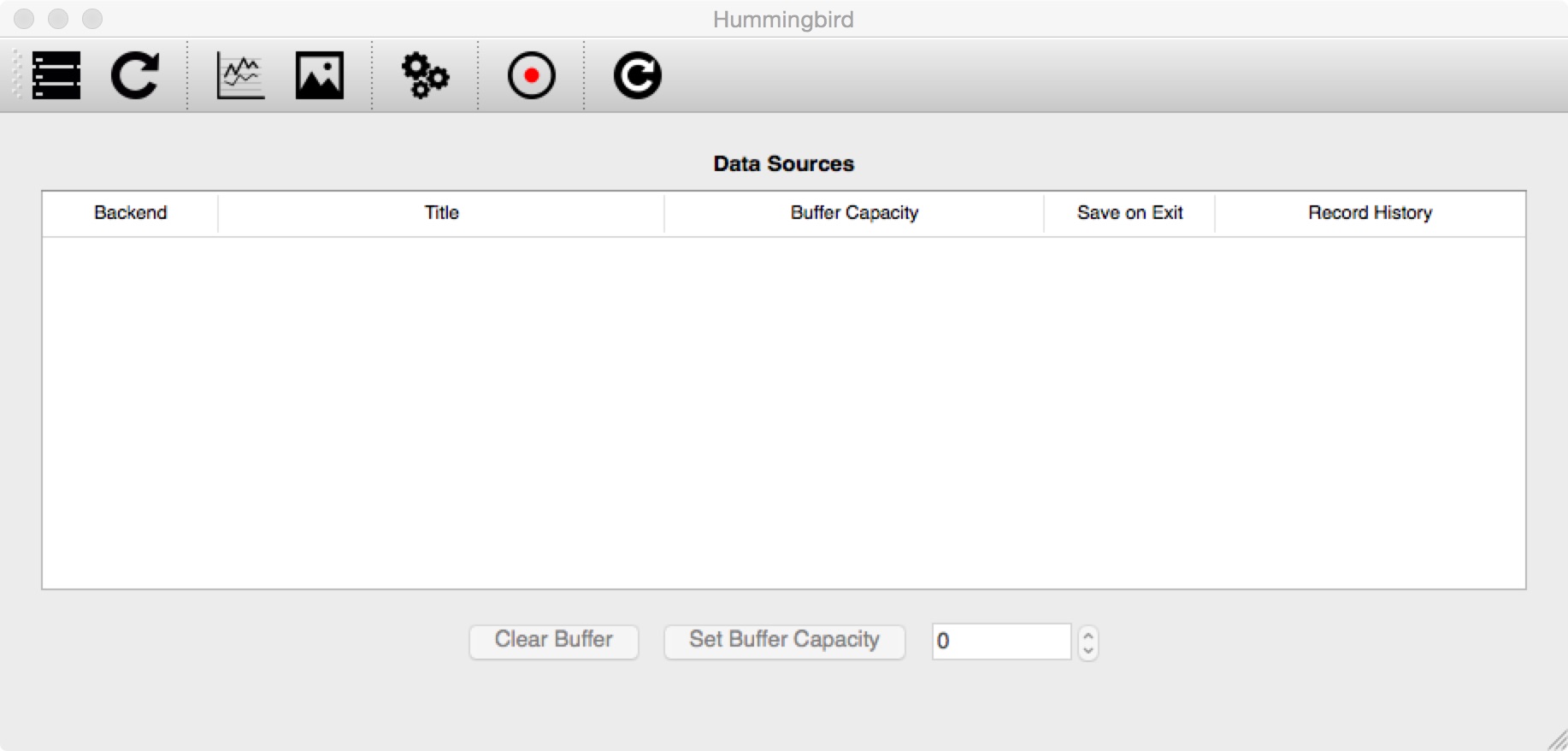
After adding a backend (upper left button) the program is waiting for connections from backends and can display any data that the backends send to it: